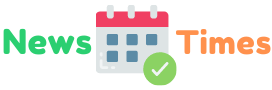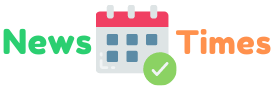Apple’s iPhone is the best-selling smartphone in the world. In 2019 alone, more than 180 million units were sold.
What makes them so great? They’re easy to use. They also come with built-in security features for those who are worried about privacy issues.
You’ll still want to delete all of your data if you’re selling your iPhone, though.
Is that what you’re doing? Looking for a guide on how to erase all data from an iPhone? If so, you’re at the right place. We’ll be going over some of the different options below.
Keep reading to find out what they are!
1. Use the “Erase All Content and Settings” Feature
You can erase data directly on your iPhone by going into “Settings”. Navigate to “General” and scroll down to the bottom. Tap on “Reset” and you’ll be brought to a new screen.
Select “Erase All Content and Settings” near the top and you’ll be prompted to enter your Apple ID and password (assuming that you’ve enabled the “Find My Device” feature).
A pop-up window will appear asking you to confirm your decision. Tap “Erase” and it’ll automatically delete all of your data. Depending on the device, this can take a few minutes.
Once it’s finished, your iPhone will automatically restart.
2. Restore Your iPhone With iTunes
You can factory reset your iPhone using a Mac or Windows PC. All you need is the iTunes app.
Connect your iPhone to the computer with a USB cable and open iTunes. Select your device from the top left—look for a small iPhone icon.
Next, click on the “Restore” button in the center of the Summary tab. A window will come up asking if you’re sure you want to restore your iPhone. Tap “Restore” again and it’ll begin the reset process.
Tip: You can back up the contents of your iPhone to your computer using iTunes before resetting to factory settings.
3. Use a Third-Party Program
Not a fan of iTunes? You can always use a third-party program such as Certus Erasure. Simply connect your smartphone to the computer and open up the app. Follow the on-screen directions and the data deletion process will start.
Depending on the software, you might even be able to use it on your iPad. Some may also allow you to clean different types of data (e.g. internet history, junk files, call history, voicemail).
Keep in mind, however, that you may have to pay for some of these tools.
Knowing How to Erase All Data From an iPhone
Now you know how to erase all data from an iPhone! As you can see, there are a few different options for deleting data—from using iTunes to a third-party program. Just be sure to back up your files first!
Was this article helpful? We have more posts like this in the technology section of our blog. Check it out today!