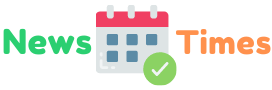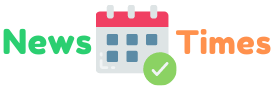Since the October release of Windows 11, the adoption of this powerful new operating system has been slow at best. Because new operating systems can often be buggy, many businesses have decided to wait to adopt the new system. Depending on the research source, the adoption rate hovers somewhere between just 1% and 9%.
Of course, if you’re an individual user hoping to get your hands on the rich new features of the Windows 11 upgrade, you’re in luck. Many users with older systems can upgrade free of charge, and most new PCs now come with the OS preinstalled.
Whether you’re a longtime Windows aficionado or you’re jumping over from a different OS for the first time, here are the features, tools, and tips worth knowing.
What’s New In the Windows 11 Upgrade?
The latest redesign of Windows offers a wealth of innovative new features and updates. Before you take the plunge, here are the main differences to look for:
- A simplified Start menu that takes ChromeOS as a model
- A widget panel offering a customizable feed of weather, traffic, local news, and more
- An updated App Store and the ability to add Android apps to your PC
- Easy multi-window Snap Layouts and Snap Groups that allow you to arrange your on-screen apps and windows with the touch of a button
- New productivity features and updated looks on all default apps
- One large update a year, complemented by frequent smaller updates, bringing the OS in line with macOS
- Gaming improvements like Auto HDR and DirectStorage
- Easy integration with Microsoft Teams chat and videoconferencing
Microsoft has taken pains not to alienate Windows fans with dramatic changes—especially after the disastrous critiques of Windows 8. In other words, if you’re weighing the differences between Windows 10 vs. Windows 11, you’re likely to find the new features intuitive and helpful without being too bold or foreign.
How to Get Windows 11
Ready to jump in? Here are a few ways to get the latest Windows upgrade.
Buy a PC With Windows 11 Preinstalled
If you’re in the market for a new computer, the easiest way to get your hands on Windows 11 is to buy a device that comes with it preinstalled. Now that Windows 11 has been rolling out for several months, there’s a huge range of Windows 11-ready laptops worth purchasing.
Upgrade Your Current Device From Windows 10
If you’re ready to test the new Windows OS on your current computer, you’ll want to start by making sure your device is compatible. Microsoft has a list of system requirements on its site, including both hardware and software requirements. You can also use Microsoft’s PC Health Check app to see whether your device is a good match for the upgrade.
Some Windows 10 PCs are eligible for a free upgrade. If your device hasn’t prompted you to move to Windows 11, you can check for yourself. Go to Settings > Update & Security > Windows Update > Check for updates.
From there, you can select Download and install. Make sure your device is plugged in and charging, as the update may take a while.
Helpful Tools for Windows 11
Easy customization is one of the most exciting features of Windows 11. The OS offers plenty of opportunities to tailor your experience to your preferences. Of course, if that isn’t enough, you also have access to a huge range of apps and tools for further personalization.
Security and Privacy Tools
While Windows 11 offers a number of key security boosts over its predecessor, it’s not a bad idea to grab a few supplemental apps as well.
As with any PC, you’ll want to grab your choice of antivirus apps, a VPN, a password manager, and a PC optimizer app to clear away junk files. In addition, because there’s no Windows SFTP server, you may want to set one up yourself. Last, consider using an encryption tool like VeraCrypt or AxCrypt to keep sensitive files safe.
User Experience Tools
MacOS users who like having the ability to сontrol windows and applications may want to dig into the new settings of Windows’ touchpad gestures.
If you’re a music enthusiast or an avid gamer, on the other hand, customizing the default audio with apps like Dolby Atmos for Headphones or EarTrumpet can help. Don’t forget to also download a media app like VLC Media Player, a tried-and-tested free tool that supports most video and audio formats.
Productivity Tools
As mentioned above, Windows 11 has a number of new productivity features in its tools, like the Focus Sessions integrated into its new Clock app. You should also make friends with the Snap Layout feature and check out the Microsoft Teams integration.
In addition, professionals hoping to get more work done can supplement these default features with a range of Windows tools and apps, from Grammarly to Trello.
Windows 11 Tips and Tricks
Windows 11 is a pretty substantial change from its previous version, and it can take some getting used to. As you find your way around the new operating system, try taking it slow.
First, try to follow along with Windows’s setup prompts as you make the update. While you can always go back to set up features like Cortana or OneDrive backups, you won’t have to dig through the settings later if you make time on the front end.
Second, get rid of the bloatware. Like many operating systems, Windows 11 comes preinstalled with shortcuts for apps like Instagram, Xbox, and TikTok. Take time to delete these if you won’t be using them.
Last, to avoid getting overwhelmed, read up on new features as you run into them, not all at once. Though it can be tempting to check for in-depth guides covering hidden gestures and little-used shortcuts, save that reading for when you’re more used to the basic features.
Do More With Windows 11
Ready to get more out of your PC? With a Windows 11 upgrade, you can take advantage of the rich features of Microsoft’s powerful new OS. Though it may take time to get used to the switch, the range of customization options and tools are well worth the trouble.
Looking for more tech tips? Be sure to take a look at our other content for the latest news.