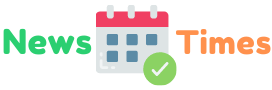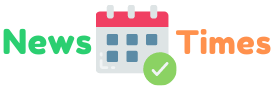Whether you’re a professional musician or a hobbyist, if you’re looking to stream audio online, you’re going to need a good microphone. If you find the best microphone for you, it is such a relief that you are confident to speak and let your sweet voice capture the heart of every viewer and listener.
How to Test the Live Streaming Microphone
If you’re thinking about the best streaming microphone and how to test it, you’ve come to the right place. Now we’ll be discussing how to test the streaming microphone for your needs. Whether you’re looking for a microphone for gaming, streaming, or podcasting, we’ve got you covered. Here are the tips for you to test the live-streaming microphone.
- Choose First Your Reference Microphone
Consider the purpose of your live stream. If you are gaming, you will need a microphone that can pick up your voice clearly without picking up the background noise. If you are doing a talk show or podcast, you might want a microphone that has more of a studio-quality sound.
- Align the Test and Reference Microphone
Connect the live-streaming microphone to your computer. Then open your streaming software and go to the audio settings. In the audio settings, you’ll see an option for ‘input devices.’ Select the live-streaming microphone from the drop-down menu.
Now that the live-streaming microphone is selected as the input device, you can begin testing the audio quality. To do this, speak into the live streaming microphone and observe the audio output in the streaming software. If the audio is choppy or cuts in and out, you’ll need to adjust the microphone’s position. Keep adjusting the microphone until you find the optimal position for clear audio.
- Off-Axis Coloration Test
There are a few things you can do to test for off-axis colouration in your live-streaming microphone. First, try moving the microphone around to different positions and see how the sound changes. You can also try talking into the microphone from different angles or singing off-axis to see how it affects the sound.
- Proximity Effect and Pop-Noise Test
The proximity effect is the tendency for low-frequency sounds to be boosted when the microphone is used close to the mouth. This can be beneficial if you want to emphasize the bass in your voice, but it can also make your voice sound muffled if you’re not careful. The best way to test for the proximity effect is to hold the microphone close to your mouth and speak in a normal voice. If you hear a noticeable boost in the bass, then the microphone is likely to cause the same effect when used in a live stream.
- Handling Noise
Noise can be a big problem when you’re trying to live stream. You need to be able to hear your audio clearly, without any background noise.
Many people buy a microphone for live streaming, but most don’t know about the tips to test a live streaming microphone.